Introduction:
In this article, we go step by step to build a custom popup dialog for Xamarin android. The popup dialog is just a window that prompts to enter additional details. Where we can use the popup dialog means, in some cases, we want some decision from the user without changing the activity or screen.
In this article, we go step by step to build a custom popup dialog for Xamarin android. The popup dialog is just a window that prompts to enter additional details. Where we can use the popup dialog means, in some cases, we want some decision from the user without changing the activity or screen.
Let start;
Step 1:
First, create a simple Xamarin Android Application by going to New >> Select Android >> followed by clicking Next.
Step 2:
Here gives the project name, organization name, app compatibility, and app theme, then click Create project.
Step 3:
After the project creation, double click to open Main.axml. For that, Solution Explorer >> expand the Resources folder and Layout folder, double click to open Main.axml. Now, drag and drop to place one button, this page code given below.
1 2 3 4 5 6 7 8 9 10 11 12 13 | <?xml version="1.0" encoding="utf-8"?> <LinearLayout xmlns:android="http://schemas.android.com/apk/res/android" android:orientation="vertical" android:layout_width="match_parent" android:layout_height="match_parent"> <Button android:text="Show Popup" android:layout_width="match_parent" android:layout_height="wrap_content" android:textAllCaps="false" android:id="@+id/btnPopup" /> </LinearLayout> |
Step 4:
Now, add a new Layout named Popup.axml. For that, right-click the Layout Folder and select Add >> New and the new popup window will appear, select Layout and name as Popup.axml and click Add.
1 2 3 4 5 6 7 8 9 10 11 12 13 14 15 16 17 18 19 20 21 22 23 24 25 26 27 28 29 30 31 32 33 34 35 36 37 38 39 40 41 42 43 44 45 46 47 48 49 50 51 52 53 54 55 56 57 58 59 60 61 62 63 64 65 66 67 68 69 70 71 72 73 74 75 76 77 78 79 80 81 82 83 84 85 86 87 88 89 90 91 92 93 94 95 96 97 98 99 100 101 102 103 104 105 106 107 108 109 | <?xml version="1.0" encoding="utf-8"?> <FrameLayout xmlns:android="http://schemas.android.com/apk/res/android" xmlns:app="http://schemas.android.com/apk/res-auto" android:layout_width="match_parent" android:layout_height="wrap_content"> <android.support.constraint.ConstraintLayout android:layout_width="match_parent" android:layout_height="wrap_content" android:layout_marginLeft="10dp" android:layout_marginRight="10dp" android:background="@android:color/white"> <TextView android:id="@+id/allocate_collector" app:layout_constraintTop_toTopOf="parent" app:layout_constraintStart_toStartOf="parent" android:layout_width="wrap_content" android:layout_height="18dp" android:layout_marginTop="15dp" android:layout_marginLeft="10dp" android:text="Custom Title" android:textStyle="bold" android:textSize="16dp" android:maxLines="1" android:textColor="@android:color/black"/> <TextView android:id="@+id/patient" app:layout_constraintTop_toBottomOf="@+id/allocate_collector" app:layout_constraintStart_toStartOf="parent" android:layout_marginTop="20dp" android:layout_marginLeft="10dp" android:layout_width="wrap_content" android:layout_height="14dp" android:text="My Name" android:textSize="12dp"/> <android.support.design.widget.TextInputLayout android:id="@+id/collector_name_txt_lyt" app:layout_constraintTop_toBottomOf="@+id/patient" app:layout_constraintStart_toStartOf="parent" android:layout_width="match_parent" android:layout_height="51dp" android:layout_marginTop="15dp" android:layout_marginLeft="10dp" android:layout_marginRight="10dp"> <AutoCompleteTextView android:layout_width="match_parent" android:layout_height="wrap_content" android:id="@+id/autocomplete" android:inputType="textAutoComplete" android:completionThreshold="1" android:singleLine="true" android:gravity="bottom" android:hint="Name" android:textSize="14dp" android:paddingRight="20dp" android:textColor="@android:color/black"/> </android.support.design.widget.TextInputLayout> <View android:id="@+id/topview_of_logout" app:layout_constraintTop_toBottomOf="@+id/collector_name_txt_lyt" app:layout_constraintStart_toStartOf="parent" app:layout_constraintEnd_toEndOf="parent" android:layout_width="match_parent" android:layout_height="1dp" android:background="#000000" android:layout_marginTop="30dp"/> <View android:id="@+id/midview_of_logout" app:layout_constraintTop_toBottomOf="@+id/topview_of_logout" app:layout_constraintStart_toStartOf="parent" app:layout_constraintEnd_toEndOf="parent" android:layout_width="1dp" android:layout_height="37dp" android:layout_marginLeft="1dp" android:layout_marginRight="1dp" android:background="@android:color/black"/> <Button android:id="@+id/btnCancel" app:layout_constraintTop_toBottomOf="@+id/topview_of_logout" app:layout_constraintStart_toStartOf="parent" app:layout_constraintEnd_toStartOf="@+id/midview_of_logout" android:layout_width="0dp" android:layout_height="43dp" android:background="@null" android:text="Cancel" android:textAllCaps="false" android:textSize="12dp"/> <Button android:id="@+id/btnOk" app:layout_constraintTop_toBottomOf="@+id/topview_of_logout" app:layout_constraintStart_toEndOf="@+id/midview_of_logout" app:layout_constraintEnd_toEndOf="parent" android:layout_width="0dp" android:layout_height="43dp" android:text="Submit" android:textSize="12dp" android:textColor="@android:color/black" android:textAllCaps="false" android:background="@android:color/white"/> </android.support.constraint.ConstraintLayout> </FrameLayout> |
Step 5:
Next open, MainActivity.cs and add the following code to Invoke the popup dialog in the UI. For that, open Solution Explorer >> MainActivity.cs. This page code gives below. In that code, we are initializing the Alert Dialog object and set up the layout. We can access the layout widget properties by using the “window.FindViewById<TextView>(Resource.Id.widgetId)”, otherwise you’re trying to access directly, NullException will be thrown.
1 2 3 4 5 6 7 8 9 10 11 12 13 14 15 16 17 18 19 20 21 22 23 24 25 26 27 28 29 30 31 32 33 34 35 36 37 38 39 40 41 42 43 44 45 46 47 48 49 50 51 52 53 54 55 56 57 58 59 60 61 62 63 | using Android.App; using Android.OS; using Android.Support.V7.App; using Android.Views; using Android.Widget; using static Android.App.ActionBar; namespace CustomPopupLayout { [Activity(Label = "@string/app_name", Theme = "@style/AppTheme", MainLauncher = true)] public class MainActivity : AppCompatActivity { private Button btnshowPopup; private Button btnPopupCancel; private Button btnPopOk; private Dialog popupDialog; protected override void OnCreate(Bundle savedInstanceState) { base.OnCreate(savedInstanceState); // Set our view from the "main" layout resource SetContentView(Resource.Layout.Main); btnshowPopup = FindViewById<Button>(Resource.Id.btnPopup); btnshowPopup.Click += BtnshowPopup_Click; } private void BtnshowPopup_Click(object sender, System.EventArgs e) { popupDialog = new Dialog(this); popupDialog.SetContentView(Resource.Layout.activity_main); popupDialog.Window.SetSoftInputMode(SoftInput.AdjustResize); popupDialog.Show(); // Some Time Layout width not fit with windows size // but Below lines are not necessery popupDialog.Window.SetLayout(LayoutParams.MatchParent, LayoutParams.WrapContent); popupDialog.Window.SetBackgroundDrawableResource(Android.Resource.Color.Transparent); // Access Popup layout fields like below btnPopupCancel = popupDialog.FindViewById<Button>(Resource.Id.btnCancel); btnPopOk = popupDialog.FindViewById<Button>(Resource.Id.btnOk); // Events for that popup layout btnPopupCancel.Click += BtnPopupCancel_Click; btnPopOk.Click += BtnPopOk_Click; // Some Additional Tips // Set the dialog Title Property - popupDialog.Window.SetTitle("Alert Title"); } private void BtnPopOk_Click(object sender, System.EventArgs e) { popupDialog.Dismiss(); popupDialog.Hide(); } private void BtnPopupCancel_Click(object sender, System.EventArgs e) { popupDialog.Dismiss(); popupDialog.Hide(); } } } |
Additional Tip:
In here, you can easily set alert dialog Title by using “AlertDialog.SetTitle” property.
Step 6:
Now run your Xamarin android, your output like below.
Conclusion:
Finally, we have successfully created a custom dialog, I think it helps full for you if you have any suggestions feel free to write in the command section.






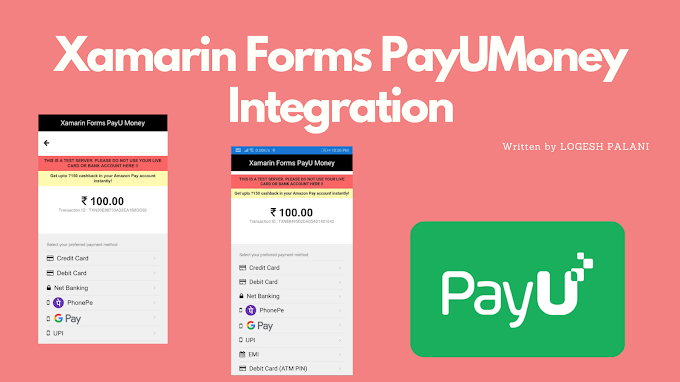
1 Comments
Can you share same sample for cross platform in xamarin forms
ReplyDeleteYou're comment here