Introduction
The gesture detector means finger movement in the touchscreen
interface. The gesture types are Tab, Drag, Flick, Swipe, Double Tab, Pinch,
Three Finger Pinch, Three Finger Swipe , Touch, Hold, Rotate and Shake. In
this article, we are going to learn how to implement these gestures in our
application.

|
|
Add caption |
Let's start the story
Create a Xamarin Android project in Visual Studio 201.Go to the Visual
Studio >> Create new project >> select Android App (Xamarin) and
click Next. In the Next dialog box, give Project Name, Location Name and
Location, then click the Create button.
After the project creation, open content_main.xml file and add TextView
widget in the UI and set width and height as match_parent. The code is given
below.
Next, open MainActivity.cs class by double-clicking it. The gesture
interfaces are going to implement in this MainActivity.This interface will
create following gesture methods:
- OnDown
- OnScroll
- OnSingleTabUp
- OnLongPress
- OnFling
- OnShowPress
Methods with definitions here:
- OnDown(MotionEvent e) - Down MotionEvent will get triggers, once touch or tab the UI.
- OnFling(MotionEvent e1, MotionEvent e2, float velocityX, float velocityY) - Notifies of swipe occurs in the start and end of MotionEvent or threshold of swipe.
- OnLongPress(MotionEvent e) - This event will trigger, once long touch or tab of UI
- OnScroll(MotionEvent e1, MotionEvent e2, float distanceX, float distanceY) - while scrolling this event will get trigger.
- OnShowPress(MotionEvent e) - performed a done MotionEvent and not above performed a moment.
- OnSingleTabTabUp(MotionEvent e) - On single tab the widget or layout this event.
Based on the Fling start and end velocity, we can set the following
swipe directions:
- Top to Bottom
- Bottom to Top
- Right to Left
- Left to Right
Velocity has two types
- Swipe threshold - the difference between the initial position and final position of touch in the any four directions, we already seen before.
- Velocity threshold - how quickly swiped gesture.
Finally set this interface to that TextView, we already designed in
content_main.xml and this page code is give below.
Run your application and get output like below gif
The full source code is here - GitHub
Conclusion
I hope you all, understand the gestures and how to implement our
application, Thank for reading.




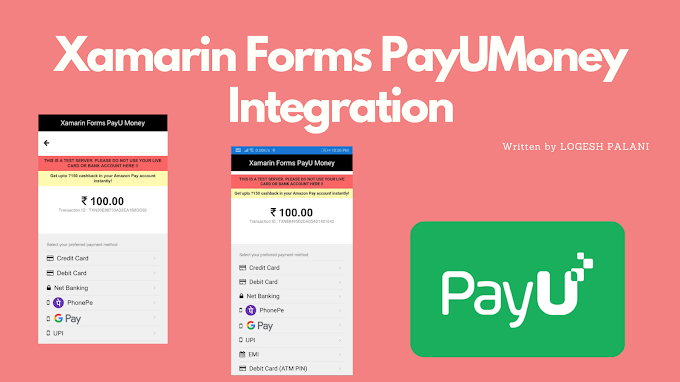
0 Comments
You're comment here