Introduction
This article, we are going to learn how to use ExpandableListView in
Xamarin Android and I’ll show the demo for the Expandable ListView in
Xamarin.Android application. In the ListView, you can click any one item and
it will expand and show the sub list or sub-items of the selected item and
you can select or click the subview items with click events.
Prerequisites
- Visual Studio for Mac
Let’s start the story
Step 1
Let Create Xamarin Android Project in Visual Studio for Mac.
Step 2
After the project creation, open the content_main.xml file.
For that, open Solution Explorer >> Resources >> Layout >>
double click the content_main.xml and design the ExpanableListView. The code
is given below.
Step 3
Next, design your header list layout. Create a new list_view_header.xml
file under the layout folder. For that, open Solution Explorer >>
Resources >> right-click the layout folder and select a new file, In
the dialog window, the left plane selects Android and center plane select
layout >> give the name as list_view_header.xml and then click Create.
The source code is given below.
Step 4
As well as, create sub list layout and give names as expand_list_chlid.xml,
and code is given below.
Step 5
Now, create another XML file under a drawable file and give file name as group_indicator.xml. This file is used for
the dropdown indicator and Import the image files to the drawable folder.
This drawable code is given below.
Step 6
Next, open colors.xml file and add the below colors to the
resources.
Step 7
Next, Create a new ExpandableModel.cs class under the Models folder. This
model class is inherited from Java.Lang.Object class and the code is given
below.
Step 8
Now, Create new ExpandableListAdapter.cs class under adapters folder. This
adapter inherited from the BaseExpandableListAdapter class and full source
code is given below.
Step 9
Next, open MainActivity.cs file and set adapter to this expandable list
view and the code is given below.
Step 10
Now, run your application and get output like below.
The Full Source Code in
Github
Conclusion
I hope this is helpful for you, Thanks for reading

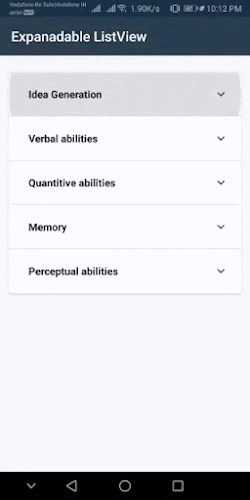

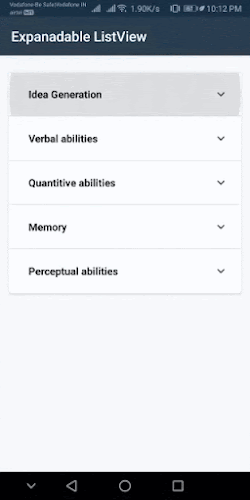

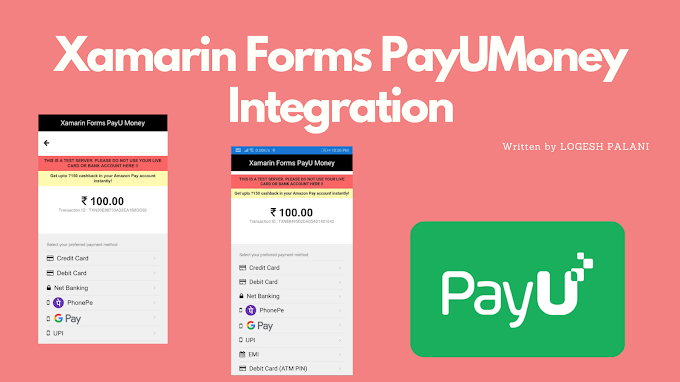
1 Comments
Great work! Thanks for sharing, really appreciated!
ReplyDeleteYou're comment here