Introduction
This blog, we are going to see how to implement Toast Message in Xamarin Forms for Android and iOS. This project, we can use dependency injection to display toast and not using any third-party plugin. The android has a default widget for toast but iOS has an only alert controller.
Let’s start the story
Step 1:
Create Xamarin Forms Mobile App in Visual Studio for Mac. For that, go to Visual Studio for Mac >> New >> In the left plane select Cross-Platform and center plane select Blank Xamarin Forms App and click Next >> Give Application Name and Target Platforms, click Next and again click Create.
Step 2:
After project creation, expand the Shared project and create an IMessage.cs interface under Interface Folder. For that, right-click the shared project and select new File >> In the dialog window, select interface and give name as IMessage and click Add. Create two methods for a long and short message, the code is given below.
Platform-Specific Configuration
Android Project
Now, Expand the Android project and create MessageAndroid class. This MessageAndroid class inherits from the IMessage interface, that we already created in Shared Project and register this class as a dependency. This Code is given below.
iOS Project
Next, open iOS Project and create MessageiOS class and as well as inherit the same IMessage interface to this class and the full source code given below. Here we created a simple alert Controller and timer Scheduled to disappear the alert controller.
Step 3:
Now, design your user interface in MainPage.xaml file in Shared Project. For that, go to Solution Explorer >> Shared Project >> double click and open MainPage.xaml and design two-button with the clicked event. The code is given below.
Next, open MainPage.cs file and call dependency service to show toast and the code is given below
Step 4:
Run, your application, and click the buttons to show a toast message. The screenshot is given below.
The Full Source Code in Github
Conclusion
I hope you, this article helpful for you, and if you have any suggestions or comments post in the comment below. Thanks for reading.



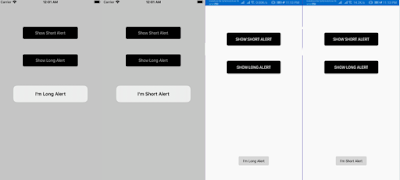

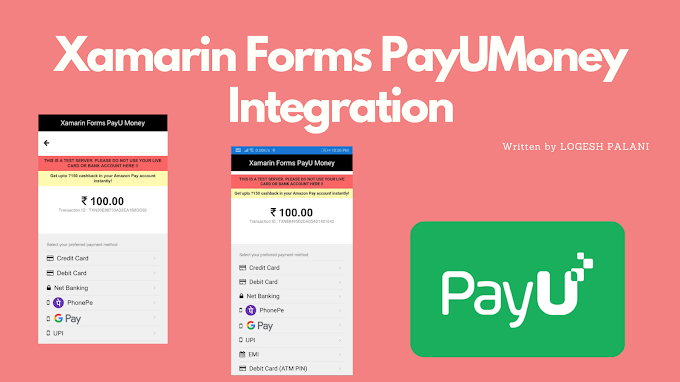
2 Comments
Nice!
ReplyDeleteThe controller is not dismissing in iOS 14 +. Pop getting invisible but it's adding a transparent layer on screen which is prevent any clickable action on screen. Any solution for that ?
ReplyDeleteYou're comment here