Introduction
In this article, we can discuss how to generate 1D and 2D Barcode in Xamarin Android application. Here basic requirement to generate Barcode or QR Code, we need to get some information form user like what message you want to convert, Code format, size of the bitmap. There is no default library for this. so, we need to install a plugin for this. Just write a few lines of code to generate 1D and 2D Code. The Barcode has a different format but I demonstrate some few code formats - Code 39, Code 128, AZTEC and QR Code.
Android Output:
Let’s start 😊
Step 1:
Create can create Xamarin.Android Application by going to Visual Studio New Project >> Android App click next.
Here gives a project name, organization name, app compatibility, and app theme, then click Create.
Step 2:
After project creation, first we need to install a plugin for this by going to Solution Explorer >> right-click Packages and select Add packages, then new windows will appear, here right-side top search ZXing.Net plugin and add this package.
Step 3:
Now, let’s coding. First open content_main.xml. For that, go to Solution Explorer >> Resource >> Layout >> double click to open content_main.xml. add the following given code to this file.
1 2 3 4 5 6 7 8 9 10 11 12 13 14 15 16 17 18 19 20 21 22 23 24 25 26 27 28 29 30 31 32 33 34 35 36 37 38 39 40 41 42 43 44 45 46 47 48 49 50 51 52 | <?xml version="1.0" encoding="utf-8"?> <RelativeLayout xmlns:android="http://schemas.android.com/apk/res/android" xmlns:app="http://schemas.android.com/apk/res-auto" xmlns:tools="http://schemas.android.com/tools" android:layout_width="match_parent" android:layout_height="match_parent" app:layout_behavior="@string/appbar_scrolling_view_behavior" tools:showIn="@layout/activity_main"> <TextView android:id="@+id/txtChooseStatic" android:layout_width="fill_parent" android:layout_height="wrap_content" android:layout_marginTop="10dp" android:layout_alignParentTop="true" android:text="Choose Encoding Method" /> <Spinner android:id="@+id/spinner" android:layout_width="fill_parent" android:layout_marginTop="10dp" android:layout_height="wrap_content" android:layout_below="@+id/txtChooseStatic" android:prompt="@string/action_choose"/> <EditText android:id="@+id/plain_text_input" android:layout_height="wrap_content" android:layout_width="match_parent" android:layout_margin="10dp" android:layout_below="@+id/spinner" android:hint="Type Message to Convert" android:inputType="text"/> <ImageView android:layout_centerHorizontal="true" android:layout_marginTop="10dp" android:id="@+id/barcodeImage" android:layout_below="@+id/plain_text_input" android:layout_width="wrap_content" android:layout_height="wrap_content"/> <Button android:id="@+id/generate" android:background="#000000" android:textColor="#ffffff" android:layout_centerHorizontal="true" android:layout_width="wrap_content" android:padding="10dp" android:layout_marginTop="10dp" android:layout_below="@+id/barcodeImage" android:layout_height="wrap_content" android:textSize="15dp" android:text="Generate Code"/> </RelativeLayout> |
Step 4:
1 2 3 4 5 6 7 8 9 10 11 12 13 14 15 16 17 18 19 20 21 22 23 24 25 26 27 28 29 30 31 32 33 34 35 36 37 38 39 40 41 42 43 44 45 46 47 48 49 50 51 52 53 54 55 56 57 58 59 60 61 62 63 64 65 66 67 68 69 70 71 72 73 74 75 76 77 78 79 80 81 82 83 84 85 86 87 88 89 90 91 92 93 94 95 96 97 98 99 100 101 102 103 104 105 106 107 108 109 110 111 112 113 114 115 116 117 118 119 120 121 122 123 124 125 126 127 128 129 130 131 132 133 134 135 136 137 138 139 140 141 142 143 144 145 146 147 148 149 150 151 152 153 154 155 156 157 158 159 160 161 162 163 164 165 | using System; using System.IO; using Android.App; using Android.Content.PM; using Android.Graphics; using Android.OS; using Android.Runtime; using Android.Support.Design.Widget; using Android.Support.V4.App; using Android.Support.V4.Content; using Android.Support.V7.App; using Android.Views; using Android.Widget; using ZXing; using ZXing.Common; namespace BarCodeGenerator { [Activity(Label = "@string/app_name", Theme = "@style/AppTheme.NoActionBar", MainLauncher = true)] public class MainActivity : AppCompatActivity { private TextView txtMessage; private string message; private static int size = 660; private static int small_size = 264; private Spinner spinnerValue; private string CodeType; protected override void OnCreate(Bundle savedInstanceState) { base.OnCreate(savedInstanceState); Xamarin.Essentials.Platform.Init(this, savedInstanceState); SetContentView(Resource.Layout.activity_main); Android.Support.V7.Widget.Toolbar toolbar = FindViewById<Android.Support.V7.Widget.Toolbar>(Resource.Id.toolbar); SetSupportActionBar(toolbar); ImageView image = FindViewById<ImageView>(Resource.Id.barcodeImage); Button btnGenerate = FindViewById<Button>(Resource.Id.generate); txtMessage = FindViewById<TextView>(Resource.Id.plain_text_input); spinnerValue = FindViewById<Spinner>(Resource.Id.spinner); FloatingActionButton fab = FindViewById<FloatingActionButton>(Resource.Id.fab); var adapter = ArrayAdapter.CreateFromResource(this, Resource.Array.selected_Code, Android.Resource.Layout.SimpleSpinnerItem); adapter.SetDropDownViewResource(Android.Resource.Layout.SimpleSpinnerDropDownItem); spinnerValue.Adapter = adapter; spinnerValue.ItemSelected += new EventHandler<AdapterView.ItemSelectedEventArgs>(SpinnerItemSelect); fab.Click += FabOnClick; btnGenerate.Click += delegate { string[] PERMISSIONS = { "android.permission.READ_EXTERNAL_STORAGE", "android.permission.WRITE_EXTERNAL_STORAGE" }; var permission = ContextCompat.CheckSelfPermission(this, "android.permission.WRITE_EXTERNAL_STORAGE"); var permissionread = ContextCompat.CheckSelfPermission(this, "android.permission.READ_EXTERNAL_STORAGE"); if (permission != Permission.Granted && permissionread != Permission.Granted) ActivityCompat.RequestPermissions(this, PERMISSIONS, 1); try { if (permission == Permission.Granted && permissionread == Permission.Granted) { BitMatrix bitmapMatrix = null; message = txtMessage.Text.ToString(); switch (CodeType) { case "QR Code": bitmapMatrix = new MultiFormatWriter().encode(message, BarcodeFormat.QR_CODE, size, size); break; case "PDF 417": bitmapMatrix = new MultiFormatWriter().encode(message, BarcodeFormat.PDF_417, size, small_size); break; case "CODE 128": bitmapMatrix = new MultiFormatWriter().encode(message, BarcodeFormat.CODE_128, size, small_size); break; case "CODE 39": bitmapMatrix = new MultiFormatWriter().encode(message, BarcodeFormat.CODE_39, size, small_size); break; case "AZTEC": bitmapMatrix = new MultiFormatWriter().encode(message, BarcodeFormat.AZTEC, size, small_size); break; } var width = bitmapMatrix.Width; var height = bitmapMatrix.Height; int[] pixelsImage = new int[width * height]; for (int i = 0; i < height; i++) { for (int j = 0; j < width; j++) { if (bitmapMatrix[j, i]) pixelsImage[i * width + j] = (int)Convert.ToInt64(0xff000000); else pixelsImage[i * width + j] = (int)Convert.ToInt64(0xffffffff); } } Bitmap bitmap = Bitmap.CreateBitmap(width, height, Bitmap.Config.Argb8888); bitmap.SetPixels(pixelsImage, 0, width, 0, 0, width, height); var sdpath = Android.OS.Environment.ExternalStorageDirectory.AbsolutePath; var path = System.IO.Path.Combine(sdpath, "logeshbarcode.jpg"); var stream = new FileStream(path, FileMode.Create); bitmap.Compress(Bitmap.CompressFormat.Jpeg, 100, stream); stream.Close(); image.SetImageBitmap(bitmap); } else { Console.WriteLine("No Permission"); } } catch (Exception ex) { Console.WriteLine($"Exception {ex} "); } }; } private void SpinnerItemSelect(object sender, AdapterView.ItemSelectedEventArgs e) { Spinner spinner = (Spinner)sender; CodeType = (string)spinner.GetItemAtPosition(e.Position); } public override bool OnCreateOptionsMenu(IMenu menu) { MenuInflater.Inflate(Resource.Menu.menu_main, menu); return true; } public override bool OnOptionsItemSelected(IMenuItem item) { int id = item.ItemId; if (id == Resource.Id.action_settings) { return true; } return base.OnOptionsItemSelected(item); } private void FabOnClick(object sender, EventArgs eventArgs) { View view = (View)sender; Snackbar.Make(view, "Replace with your own action", Snackbar.LengthLong) .SetAction("Action", (Android.Views.View.IOnClickListener)null).Show(); } public override void OnRequestPermissionsResult(int requestCode, string[] permissions, [GeneratedEnum] Android.Content.PM.Permission[] grantResults) { Xamarin.Essentials.Platform.OnRequestPermissionsResult(requestCode, permissions, grantResults); base.OnRequestPermissionsResult(requestCode, permissions, grantResults); } } } |
Step 5:
Finally, the application required storage read and write permission. For that, go to Solution Explorer >> Properties >> Open AndroidManifest.xml file. Check the Permissions of External Storage Read and Write Permission.
1 2 | <uses-permission android:name="android.permission.WRITE_EXTERNAL_STORAGE" /> <uses-permission android:name="android.permission.READ_EXTERNAL_STORAGE" /> |
Step 6:
Now, press F5 to run the application. The Output like below.
Thank you. Suggestion to the command below.







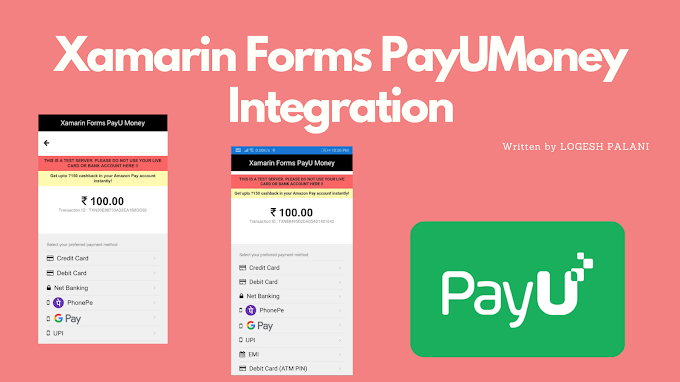
0 Comments
You're comment here